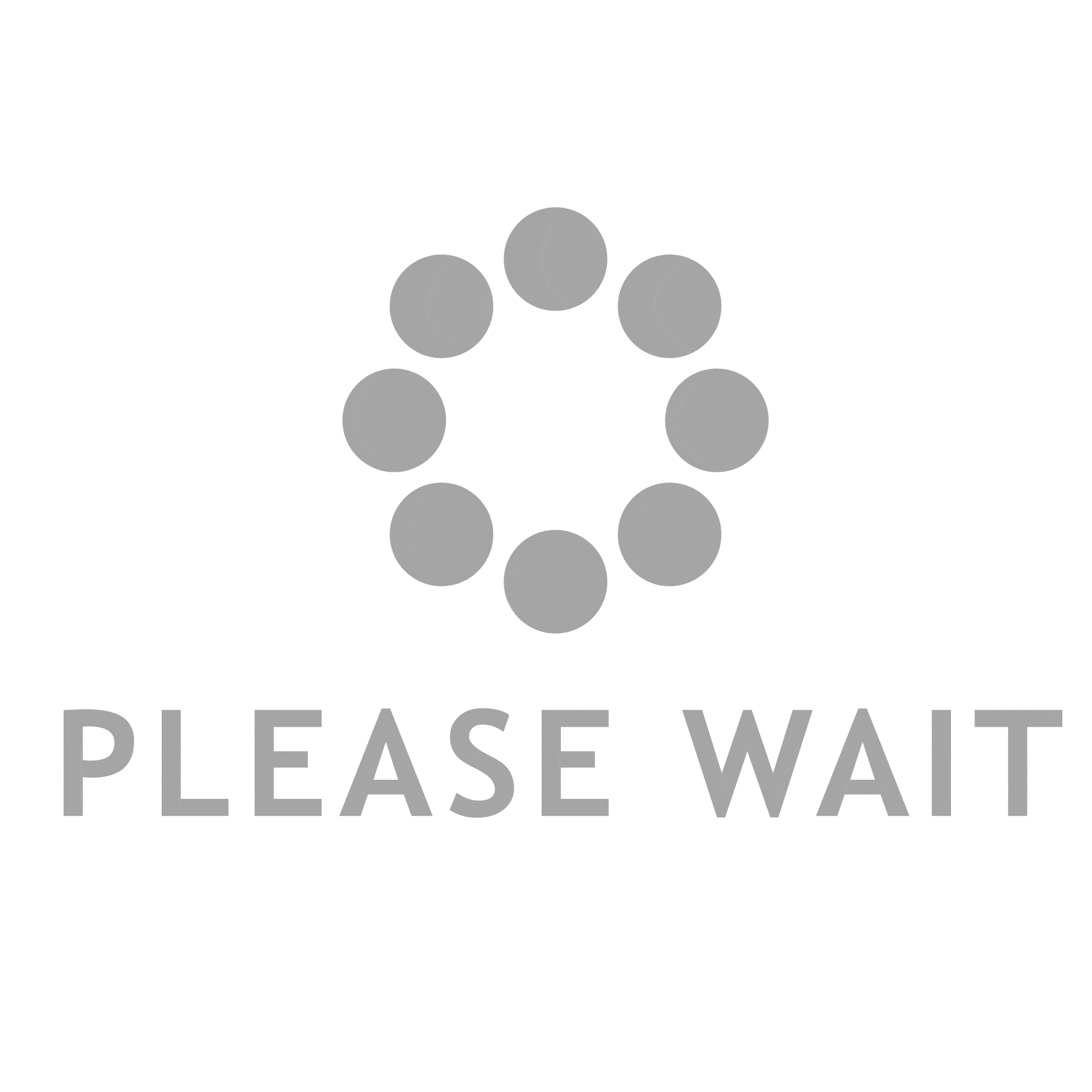- This topic is empty.
-
AuthorPosts
-
2025-02-21 at 11:13 am #6555
In today’s digital age, the ability to capture and share information quickly and efficiently has become essential. Whether you’re a professional looking to document a project, a gamer wanting to share your achievements, or a student compiling research, mastering the Print Screen function can significantly enhance your productivity. This post delves into advanced techniques and tools that can help you print screen better, ensuring you capture exactly what you need with minimal hassle.
Understanding the Basics of Print Screen
Before we dive into advanced techniques, it’s crucial to understand the fundamental Print Screen functions available on most operating systems. The basic Print Screen commands include:
– Print Screen (PrtScn): Captures the entire screen and copies it to the clipboard.
– Alt + Print Screen: Captures only the active window, allowing for more focused screenshots.
– Windows + Shift + S: Opens the Snipping Tool, enabling you to select a specific area of the screen.While these basic functions are useful, they often fall short in providing the flexibility and precision required for more complex tasks.
Advanced Techniques for Enhanced Screen Capturing
1. Utilizing Snipping Tools and Software:
While the built-in Print Screen functions are handy, dedicated screen capture tools offer a plethora of features that can elevate your screenshot game. Tools like Snagit, Greenshot, and Lightshot allow for customizable capture options, including timed captures, scrolling screenshots, and annotation features. These tools can streamline your workflow by enabling you to edit and share screenshots instantly.2. Keyboard Shortcuts for Efficiency:
Familiarizing yourself with keyboard shortcuts specific to your operating system can drastically improve your efficiency. For instance, on Windows, using Windows + Print Screen saves the screenshot directly to the Pictures folder, eliminating the need to paste it into an image editor. On macOS, Command + Shift + 4 allows you to select a specific area, while Command + Shift + 5 provides a built-in interface for capturing and recording your screen.3. Organizing Your Screenshots:
A common issue many users face is managing their screenshots effectively. Establishing a systematic folder structure can help you locate your images quickly. Consider creating folders based on projects, dates, or categories. Additionally, renaming files immediately after capture can save time in the long run.4. Incorporating Annotation and Editing:
Screenshots often require additional context or clarification. Using image editing software like Adobe Photoshop or free alternatives like GIMP can enhance your screenshots with annotations, highlights, and arrows. This not only makes your images more informative but also more visually appealing.5. Leveraging Cloud Storage for Accessibility:
Storing your screenshots in cloud services like Google Drive, Dropbox, or OneDrive ensures that your images are accessible from any device. This is particularly useful for collaborative projects where team members need to access and review screenshots from different locations.6. Exploring GIF and Video Capture:
Sometimes, a static image isn’t enough to convey your message. Tools like ShareX and OBS Studio allow you to capture GIFs or videos of your screen. This is particularly beneficial for tutorials, demonstrations, or gaming content, where motion and interaction are key to understanding.Conclusion
Improving your Print Screen capabilities goes beyond simply knowing how to capture an image. By utilizing advanced tools, mastering keyboard shortcuts, organizing your files, and incorporating editing techniques, you can significantly enhance your screen capturing process. Whether for professional use or personal projects, these strategies will help you capture and share information more effectively, making your digital communication clearer and more impactful.
-
AuthorPosts
- You must be logged in to reply to this topic.