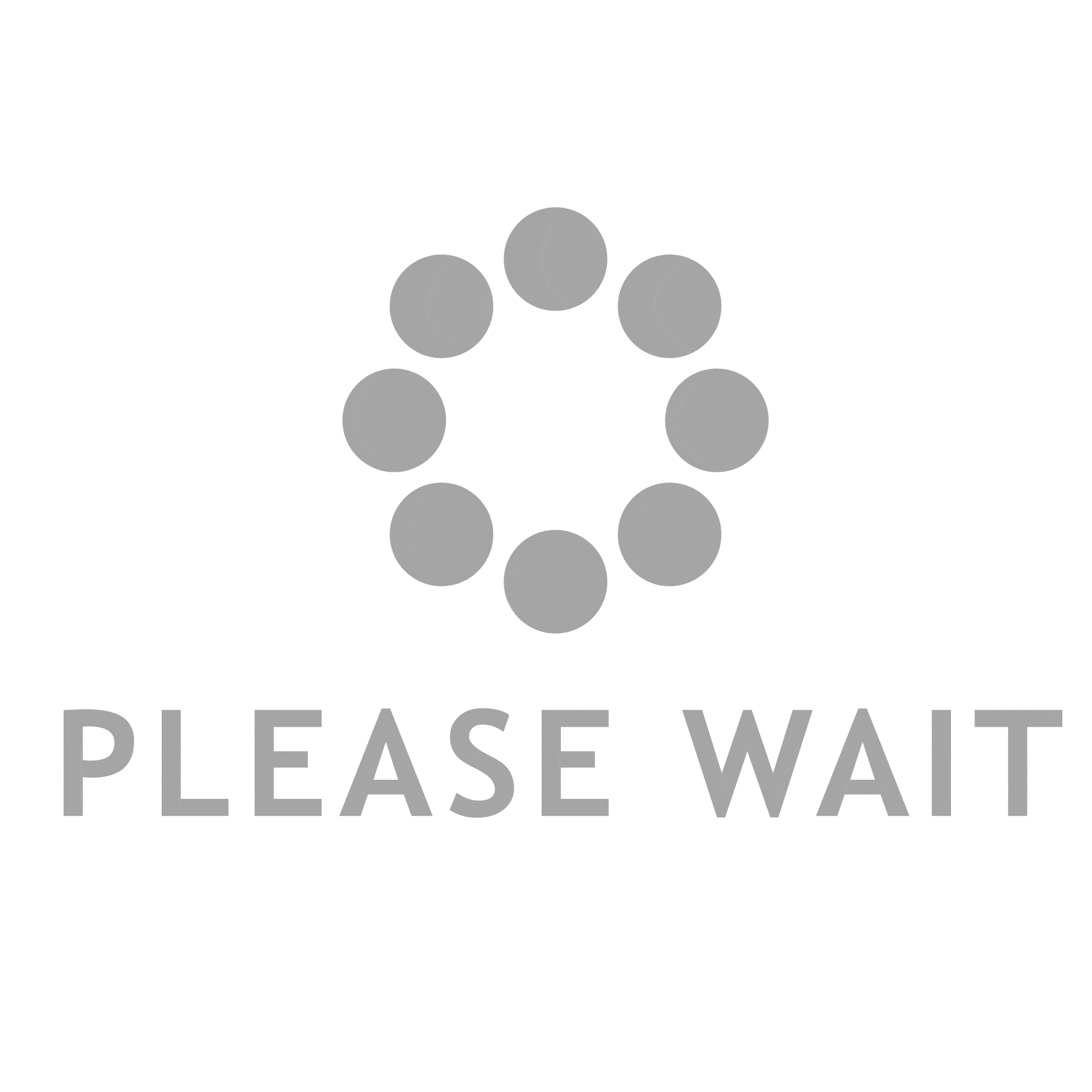- This topic is empty.
-
AuthorPosts
-
2023-12-15 at 1:51 pm #1082
As a Canon printer user, it is important to know when your printer is out of ink. This will help you avoid printing low-quality documents and wasting time and money on ink cartridges that are no longer useful. In this post, we will discuss how to check if your Canon printer has no ink.
Step 1: Check the Ink Levels
The first step to check if your Canon printer is out of ink is to check the ink levels. This can be done by accessing the printer’s software on your computer. Open the Canon printer software and click on the ink levels tab. This will show you the ink levels of each cartridge in your printer. If any of the cartridges are low or empty, it means that your printer is out of ink.
Step 2: Check the Printer’s Display
Another way to check if your Canon printer is out of ink is to check the printer’s display. Most Canon printers have a display that shows the ink levels of each cartridge. If any of the cartridges are low or empty, it will be displayed on the printer’s screen.
Step 3: Check the Print Quality
If you are still unsure if your Canon printer is out of ink, you can check the print quality. If the print quality is poor or faded, it may be an indication that your printer is out of ink. This is because the printer is not able to produce the same quality of prints when the ink levels are low.
In conclusion, checking if your Canon printer is out of ink is easy and can be done in a few simple steps. By checking the ink levels, the printer’s display, and the print quality, you can ensure that your printer is always ready to produce high-quality prints.
-
AuthorPosts
- You must be logged in to reply to this topic.